Get started

Code#8 : Add Firebase Push Notification in your Android App
Sep 13, 2017 · 4 min read

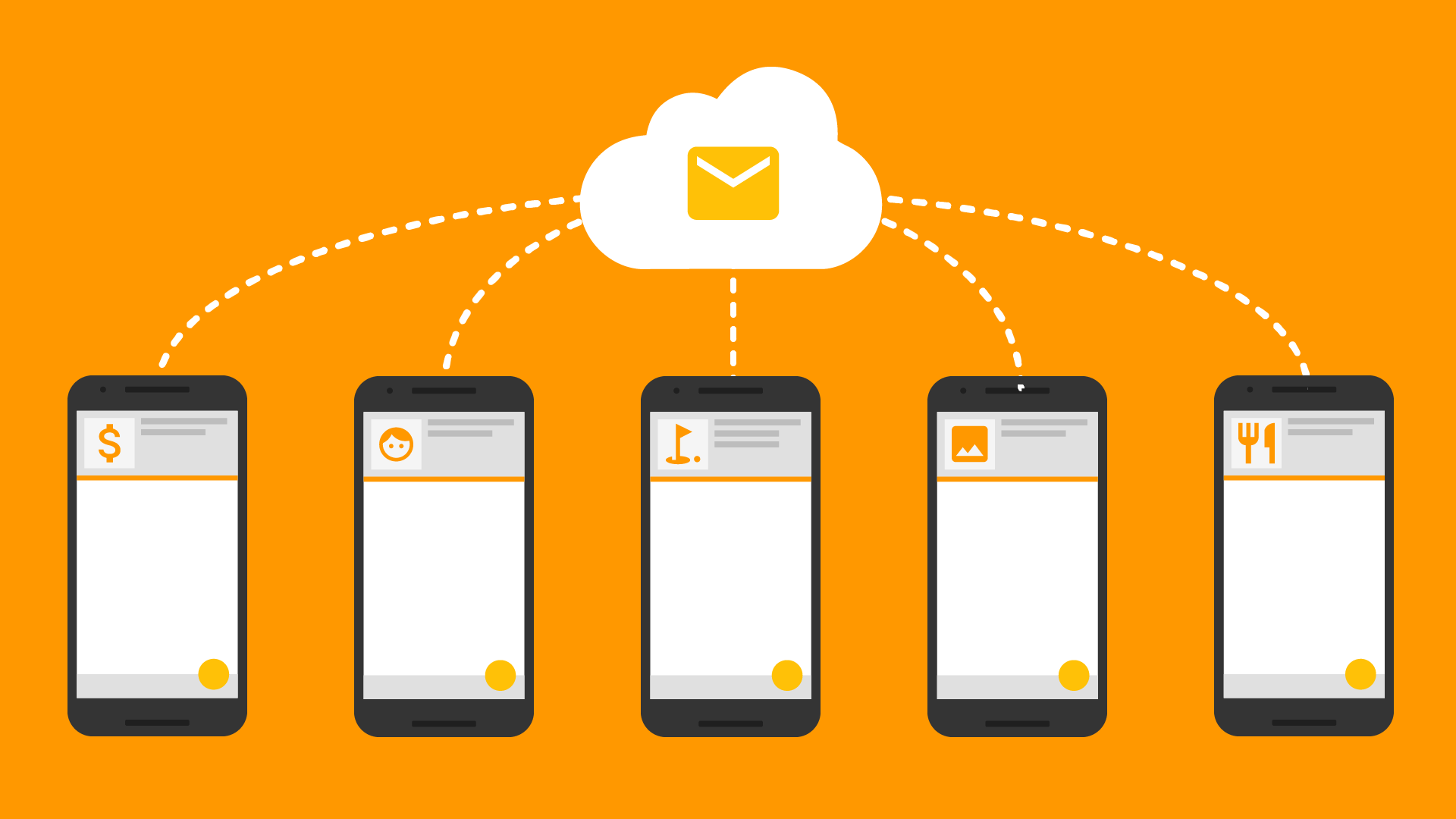
I hope you all are happy coding and living curiously to learn something new everyday. And like others me too want to make my work easier by creating some useful content which can help me and other programmers around the globe to easily access the code from anywhere and anytime.
Today we are going to learn how to add Firebase Push Notification Perk to your Android App and it is one of the peaceful implementation ever. Just Kodding.
Step 1: Sign in to your Gmail Account and Create a New Project in Firebase Console : https://console.firebase.google.com/

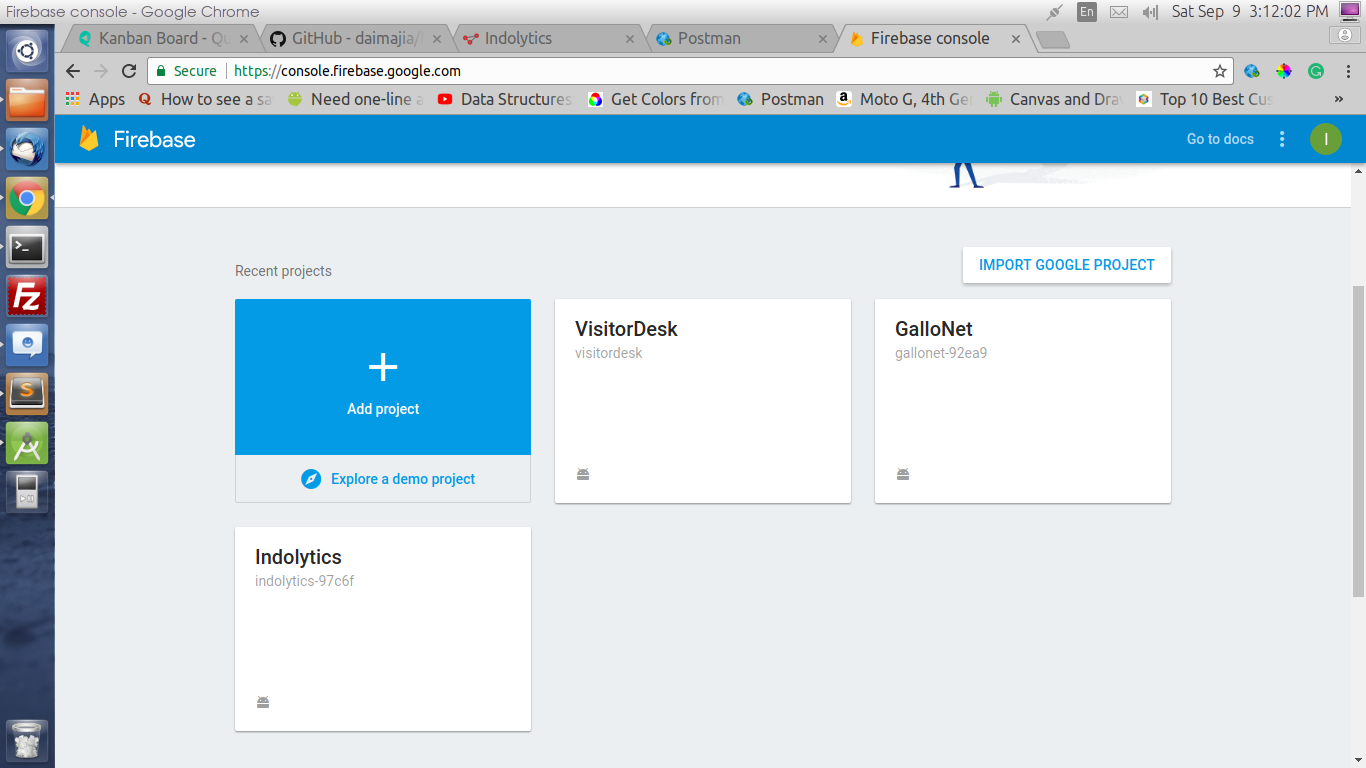
Step 2: Clicking on Add Project will pop this dialog up:

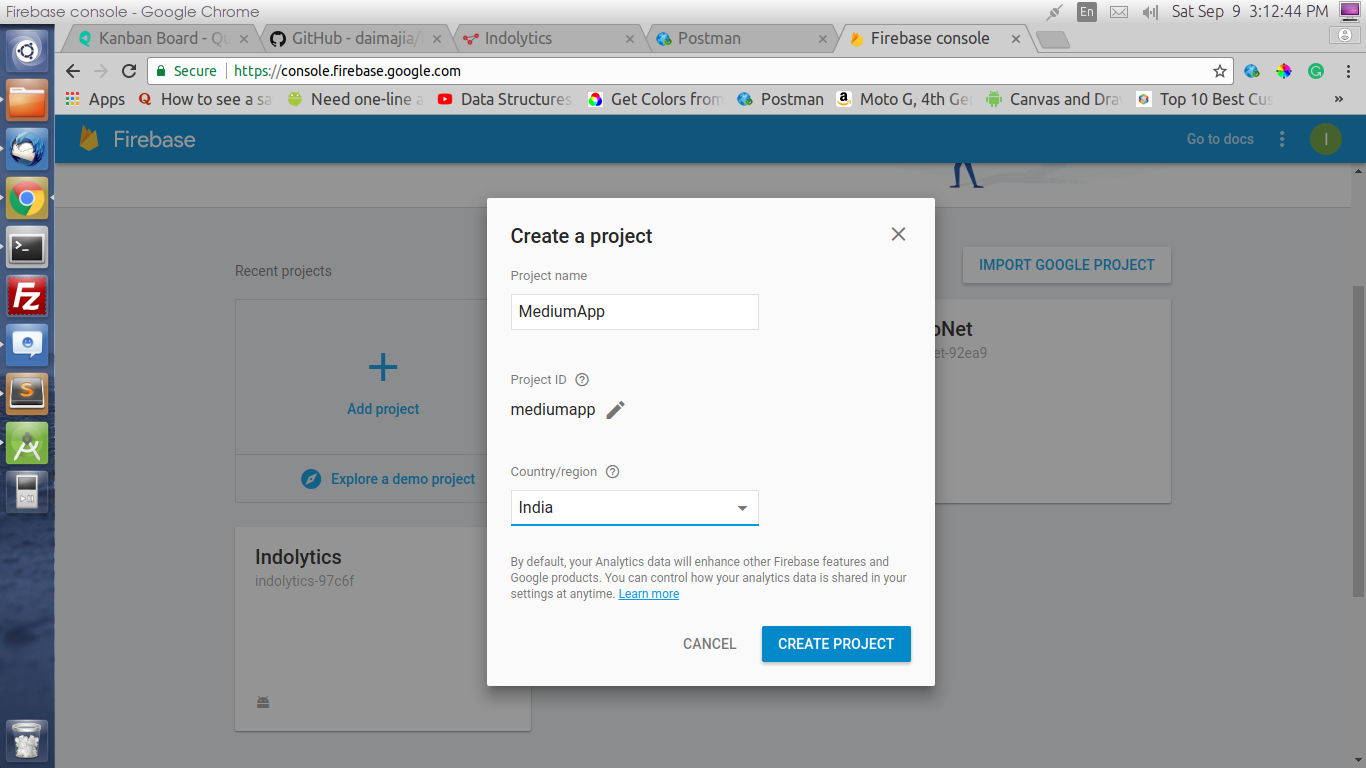
Step 3: Now click that green button in the middle for adding firebase to android app:

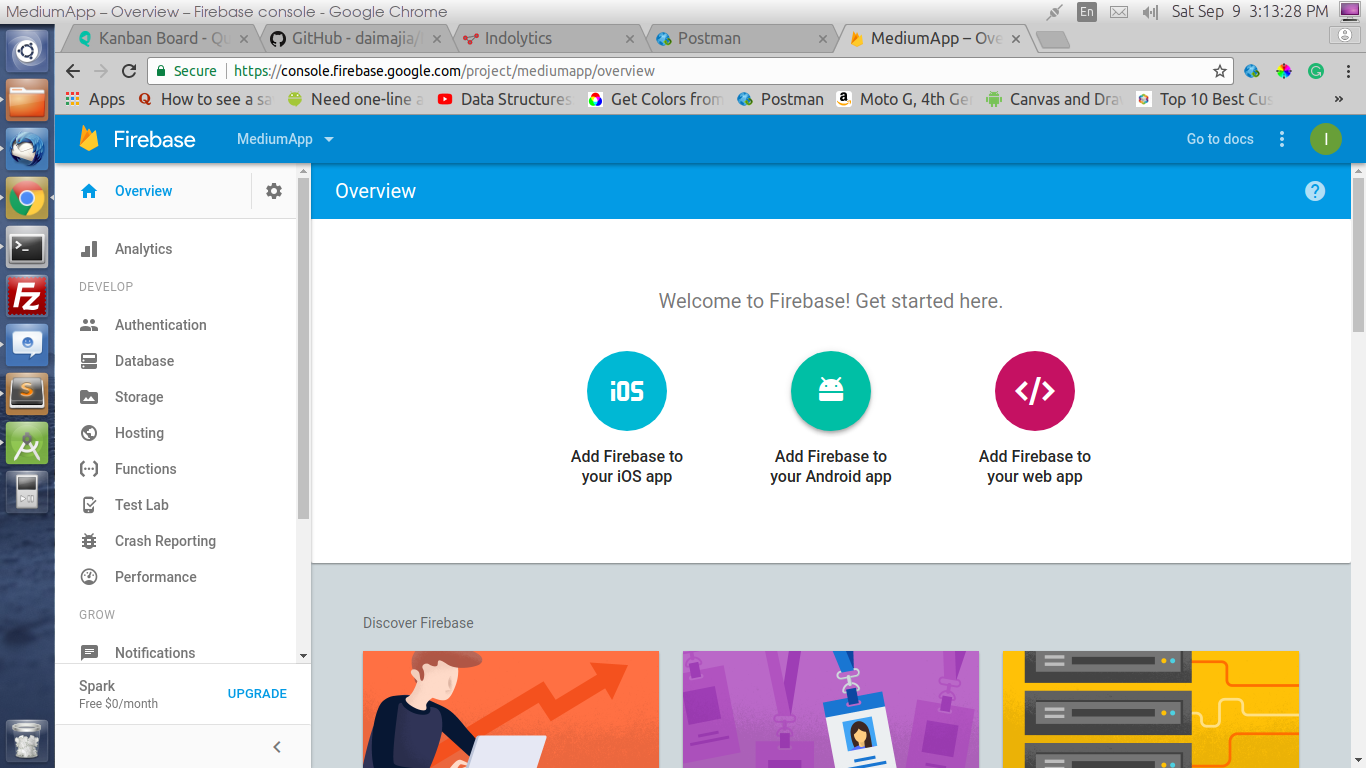
Step 4: Enter Package Name and SHA1 Key for step one:

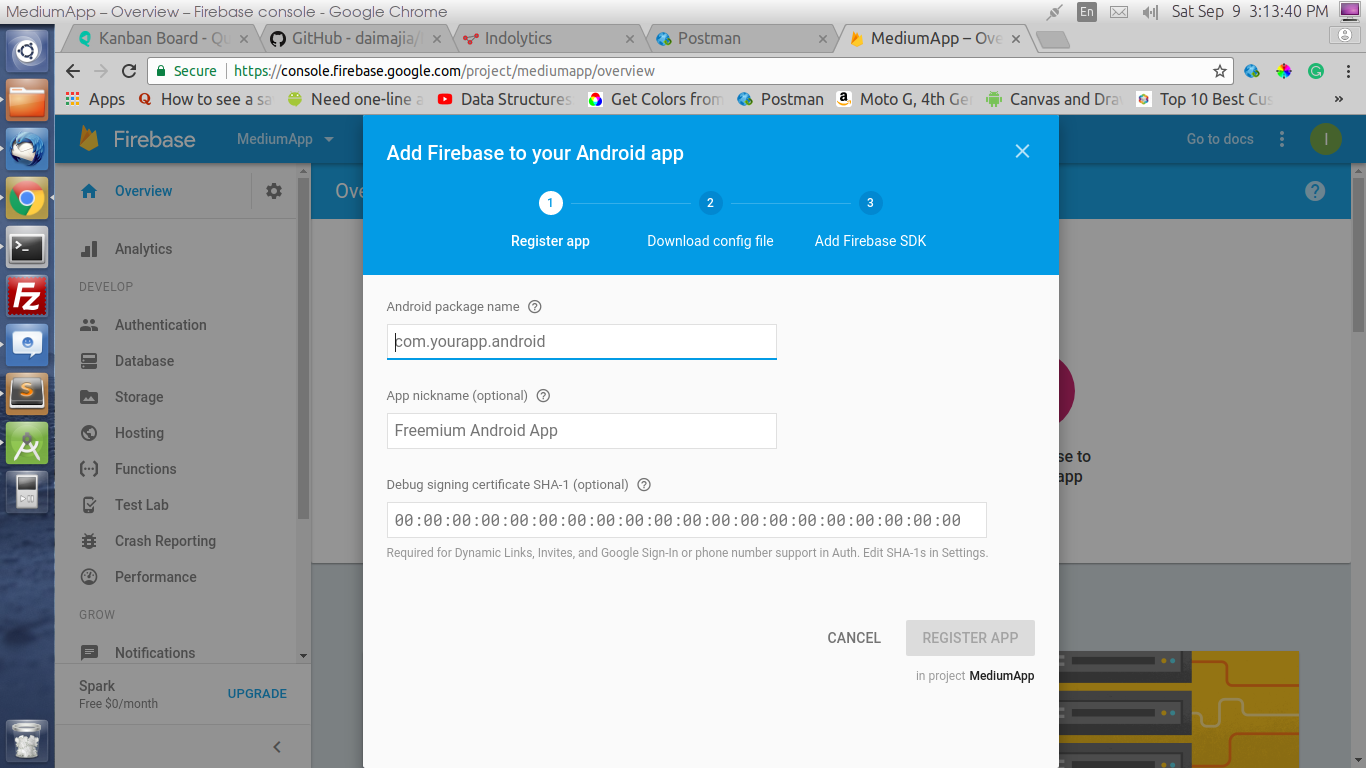
Use this to get your SHA1 key — keytool -list -v -keystore C:\Users\user\.android\debug.keystore -alias androiddebugkey -storepass android -keypass android
Step 5: Now Download the googleservices.json file and place in your Android Project.

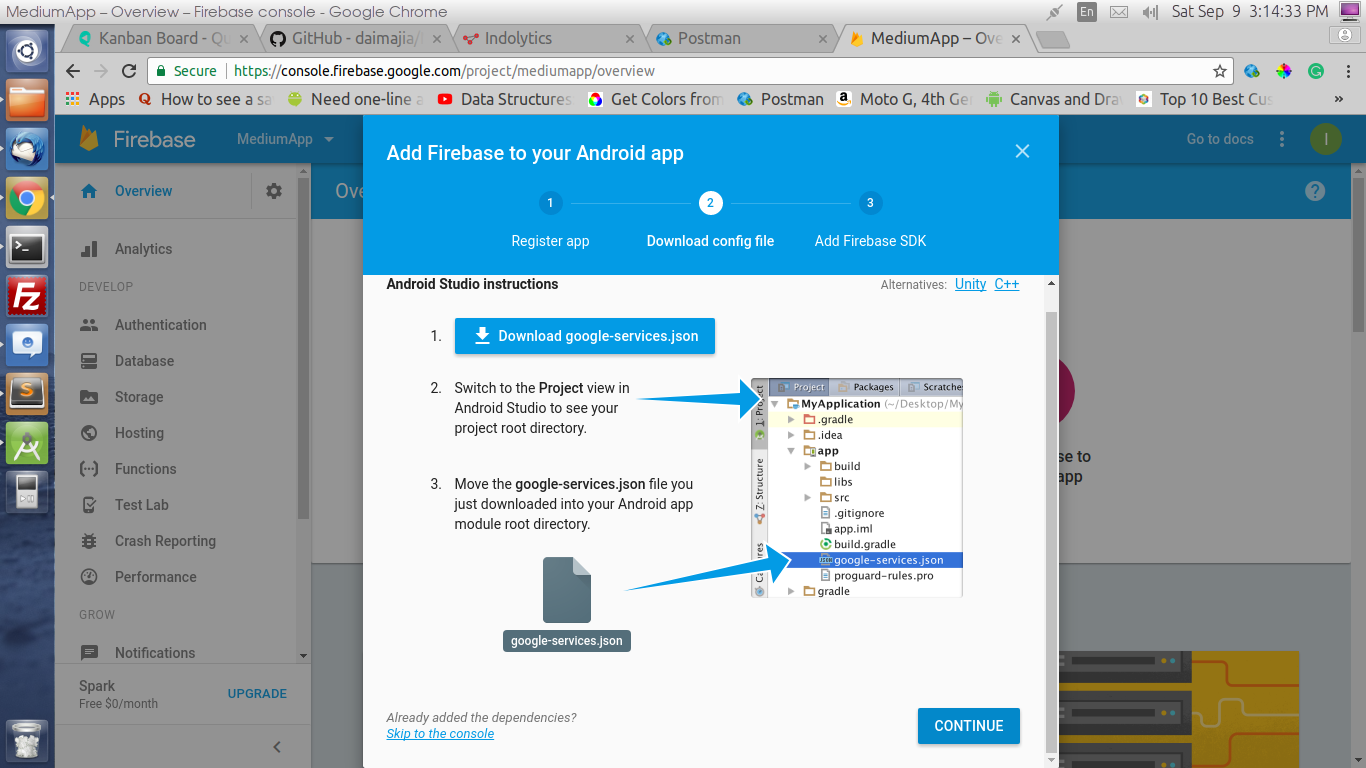
Step 6: Now Add the below two lines in respective build.gradle files:

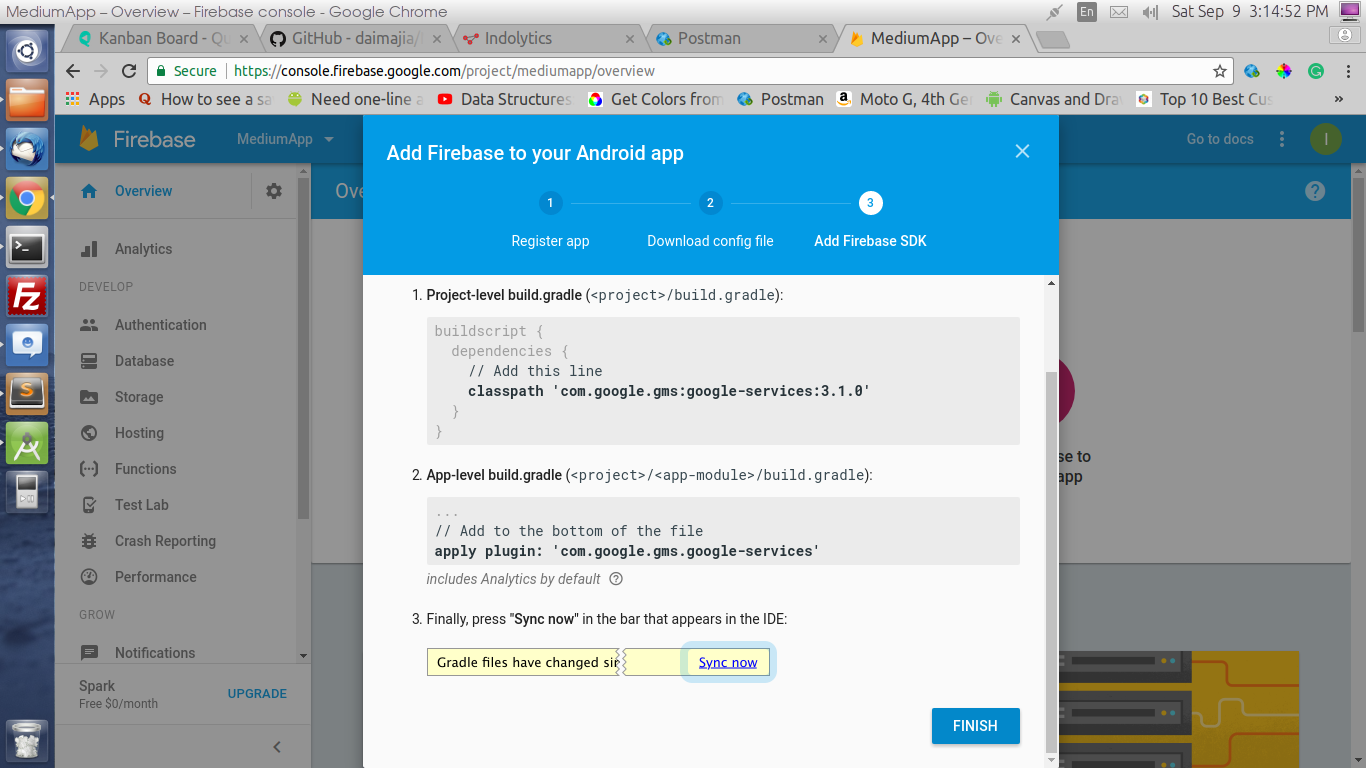
Imp Note: Add two java classes in your Android Project main package with preferably these names:
FireBaseInstanceIDService.java
FireBaseMessagingService.java
Now Add these codes in the respective files:
— — — — — — — — — — — — — — — — — — — — — — — — — — — — —
FirebaseInstanceIDService Code:
===============================
public class FireBaseInstanceIDService extends FirebaseInstanceIdService{private static final String TAG = “MyFirebaseIIDService”;@Override
public void onTokenRefresh() {//Getting registration token
String refreshedToken = FirebaseInstanceId.getInstance().getToken();//Displaying token on logcat
Log.d(TAG, “Refreshed token: “ + refreshedToken);
}
}
— — — — — — — — — — — — — — — — — — — — — — — — — — — — —
FirebaseMessagingService Code:
===============================
public class FireBaseMessagingService extends FirebaseMessagingService implements Constants {private static final String TAG = "MyFirebaseMsgService";
private static int count = 0;@Override
public void onMessageReceived(RemoteMessage remoteMessage) {
//Displaying data in log
//It is optional
Log.d(TAG, "Notification Message TITLE: " + remoteMessage.getNotification().getTitle());
Log.d(TAG, "Notification Message BODY: " + remoteMessage.getNotification().getBody());
Log.d(TAG, "Notification Message DATA: " + remoteMessage.getData().toString());//Calling method to generate notification
sendNotification(remoteMessage.getNotification().getTitle(),
remoteMessage.getNotification().getBody(), remoteMessage.getData());
}//This method is only generating push notification
private void sendNotification(String messageTitle, String messageBody, Map<String, String> row) {
PendingIntent contentIntent = null;
Uri defaultSoundUri = RingtoneManager.getDefaultUri(RingtoneManager.TYPE_NOTIFICATION);
NotificationCompat.Builder notificationBuilder = new NotificationCompat.Builder(this)
.setLargeIcon(BitmapFactory.decodeResource(getResources(), R.drawable.ic_launcher))
.setSmallIcon(R.drawable.ic_launcher)
.setContentTitle(messageTitle)
.setContentText(messageBody)
.setAutoCancel(true)
.setSound(defaultSoundUri)
.setContentIntent(contentIntent);NotificationManager notificationManager =
(NotificationManager) getSystemService(Context.NOTIFICATION_SERVICE);
notificationManager.notify(count, notificationBuilder.build());
count++;
}
}
Another Imp Note: And register both these files in your Projects AndroidManifest.xml file in the <application> tag.

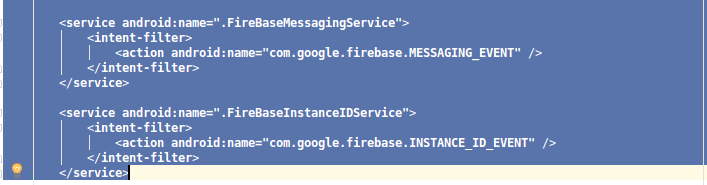
Step 7: And Now Go back to Firebase Console and Go to Cloud Messagingfrom Side Menu which will open this screen:

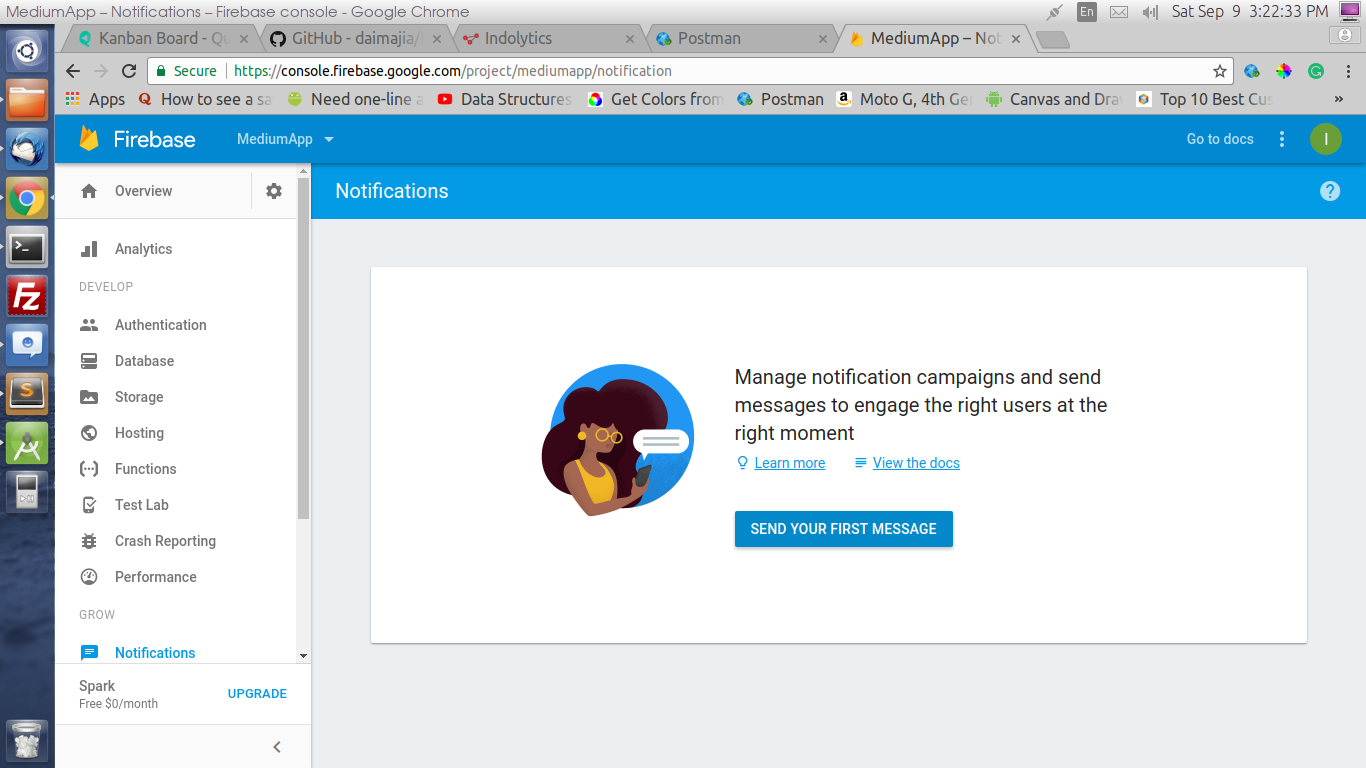
Step 8: Now just enter Notification Message and select your app package name to send the push.

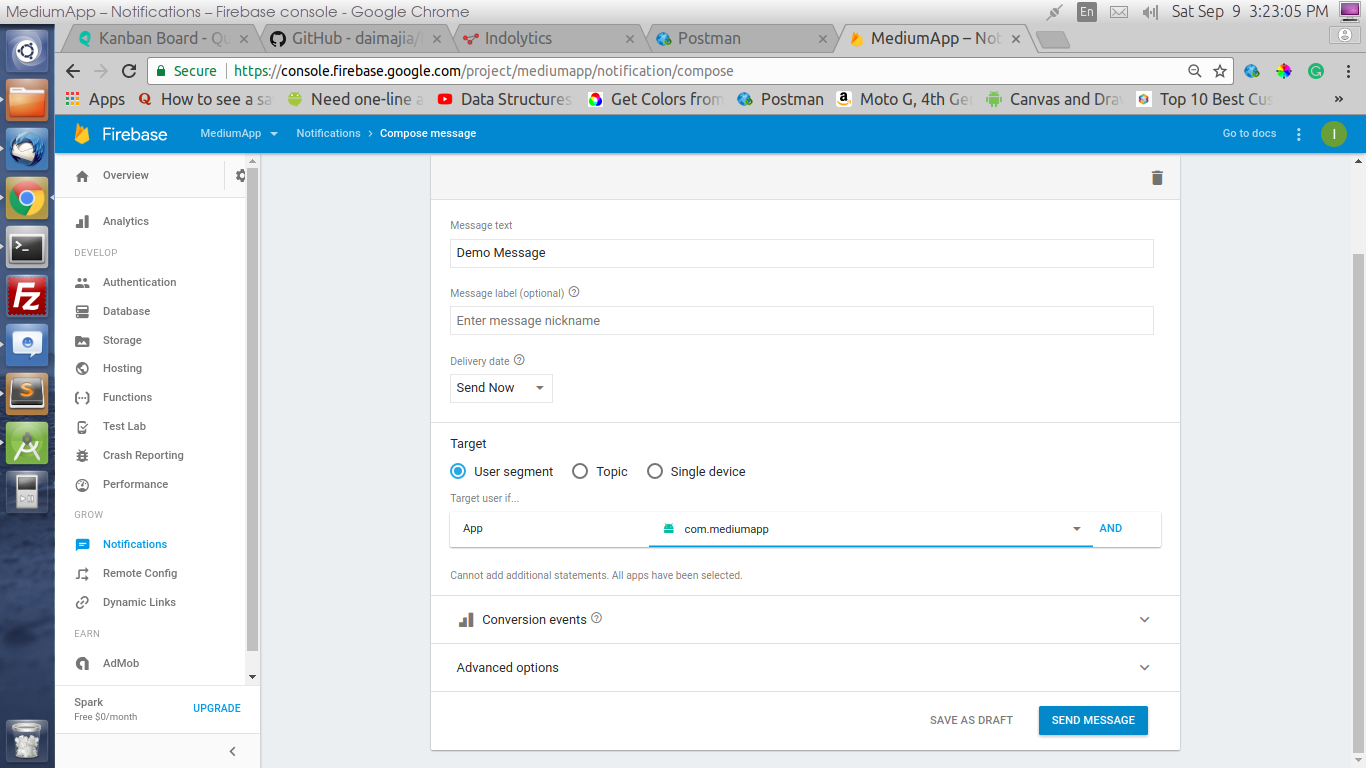
Step 9: Hopefully if you have performed each step then you will get the push notification in your device.
So that’s it for this tutorial and blog. Hopefully it helps you somewhere along the line of your development phase, if yes the applaud the effort by doing some claps, it will boost me to share more. Just code, develop, learn and share the code to everyone, because once again, I have to say this:
<Sharing is Caring/>
Kudosss!!!
Check out all the top articles atblog.mindorks.com
488 claps
WRITTEN BY
Indian By Nationality. Sincere By Nature. Cricket Fan By Birth. Wanna Inspire Every Second. Blatant Human!!! https://linktr.ee/dharmeshcarrey58
Follow
Our community publishes stories worth reading on software development and design. Android | Machine Learning | #MakeEveryoneCode
Follow
See responses (7)
More From Medium
More from MindOrks
Understanding Clean Code in Android
Feb 21 · 6 min read
3.2K
More from MindOrks
What Is Blockchain? Simplest Introduction To The Blockchain
Jul 30, 2018 · 6 min read
4.3K
More from MindOrks
Android Dynamic Feature Modules : The Future
Sep 3, 2018 · 7 min read
1.8K






Comments
Post a Comment